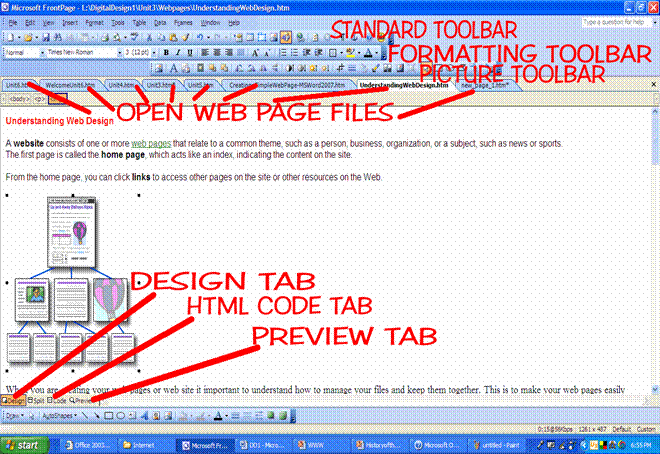
Creating Web pages in Microsoft FrontPage
Part A
Open Microsoft FrontPage 2003, compare the tools with Microsoft Office 2010.
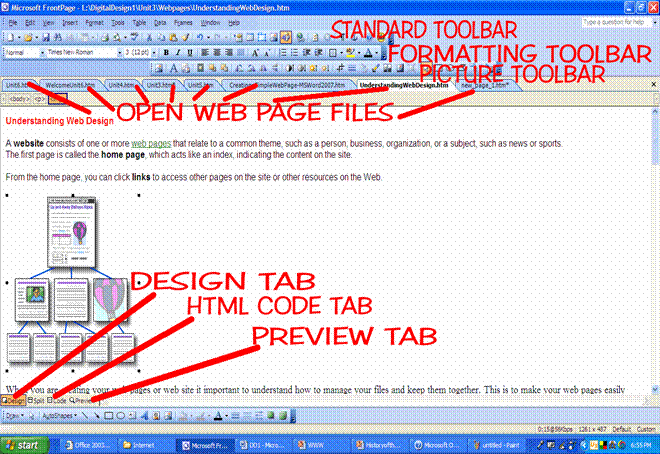
The design tab, html code tab, and the preview tab are designed for Microsoft FrontPage 2003 features. This program is very user friendly.
You will now create your web pages.
It is important to used tables when designing web pages, just like you did when you created web pages using Microsoft Office Word 2010.
Think about what links you want to create:
As you create a web page, you must change your page properties so that your title in web browser shows it is your web page and not new page 1. Right click, click page properties
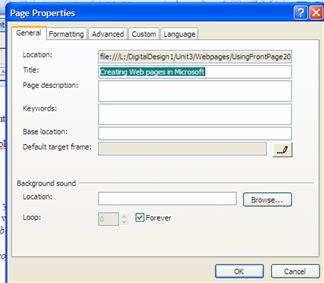
Under title, type your FirstName LastName Portfolio.
You can keep the same title on all your pages or create different titles for each webpage.
Note this is where you would add sounds and images to the background of your web pages as well.
Insert Table
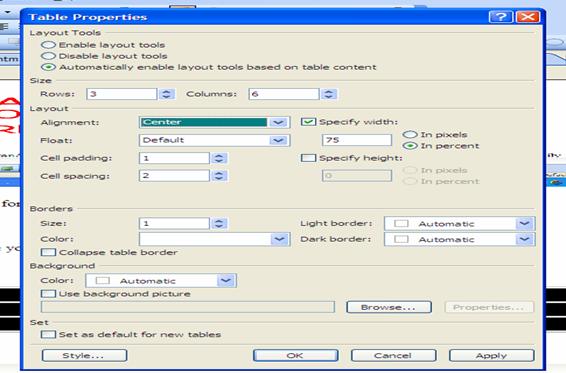 Format
table
Format
table 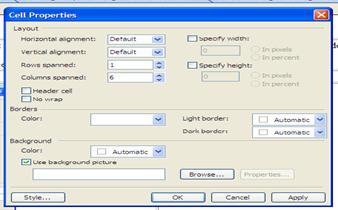
Merge rows and columns like below
|
INSERT ANIMATED BANNER |
|
|
Home |
|
|
Family |
|
|
School |
|
|
Goals |
|
|
Career |
|
You can change your border colors, by highlighting the table, right click, click on tables, and change borders. You can also highlight table and go to FORMAT borders and shadings.
Once your pages is created save it in your folder, lastnameportfolio and name it template.html. Just design it. Do not put any information in this page. SAVE
Part B
Open your template and create a web page for each of the items you listed in your table, such as home, family, schools, Goals, and Careers. Using the same layout of your template. You must create 5 web pages, including a index page that you will create, which is your home page, the name of the webpages must match the 5 items listed on your template web page. Save each one with the topic you are creating a web page for. Example home will be save as index.html, family will be save as family.html etc.
Part C
Creating hyperlinks within your web page. Once you have created all your web pages, only then should you link them.
Open all your pages you created. On the template, hyperlink Home, Family, School, Goals and Career.
You either highlight text right click and insert hyperlink, browsing your files and finding the web page you want to link to.
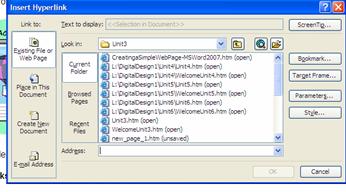
Then click on target frame and tell Microsoft FrontPage where you want to the web page to appear.
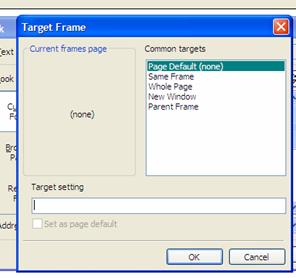
New Window- opens a smaller web browser window.
Whole Page-opens a new whole page web browser window.
Same Frame-opens the page in the current web browser window.
Parent Frame-opens the page in the parent web browser window.
Later we will be working with labeling frames and targeted them instead of the default common targets listed.
Copy those links in your table of contents or navigation bar, copy and paste to all your other pages. When pasting click in first cell, CTRL+V and it will paste them correctly.
SAVE YOUR FILE. Open your index page from your folder and test links within your portfolio.