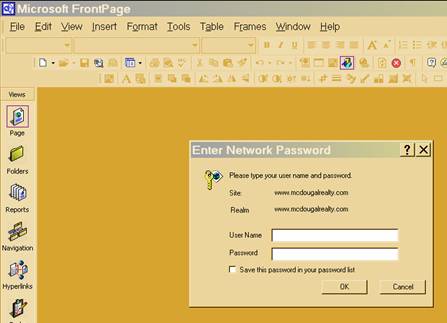
Publishing to the WEB
EDIT WEBPAGES
OPEN MICROSOFT FRONTPAGE
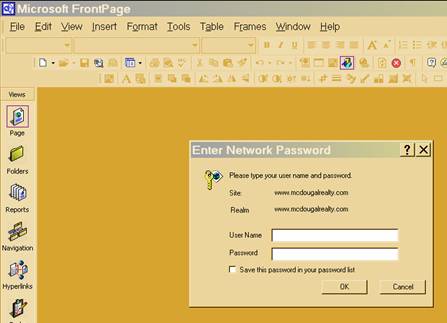
Type in USERNAME__________________
Type in PASSWORD__________________
In Microsoft Frontpage
Click FILE
Click OPEN
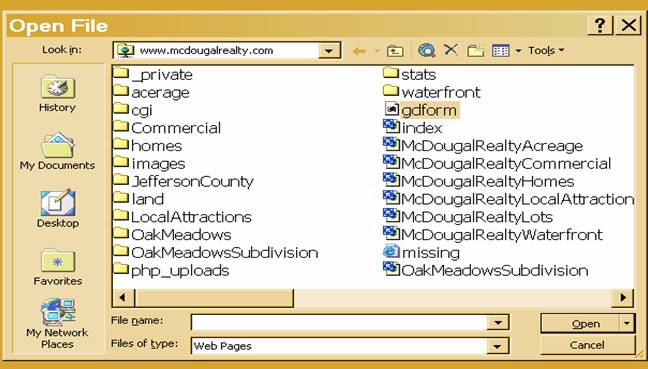
Should come up www.mcdougalrealty.com IF IT DOES NOT SEE THE FOLLOWING DIALOG BOX.
CLICK the LOOK IN DROP DOWN DIALOG BOX CLICK MY NETWORK PLACES, then double
CLICK
www.mcdougalrealty.com
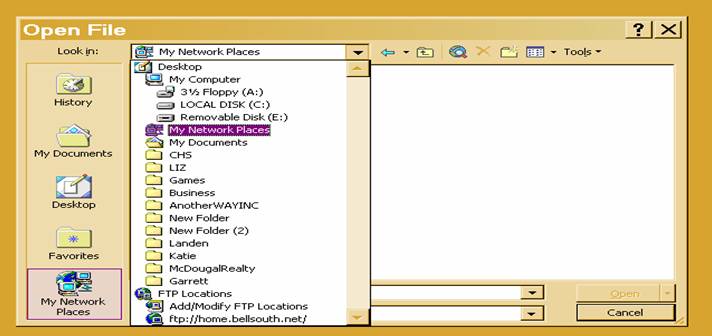
CLICK ON THE WEBPAGE YOU WISH TO EDIT
![]()
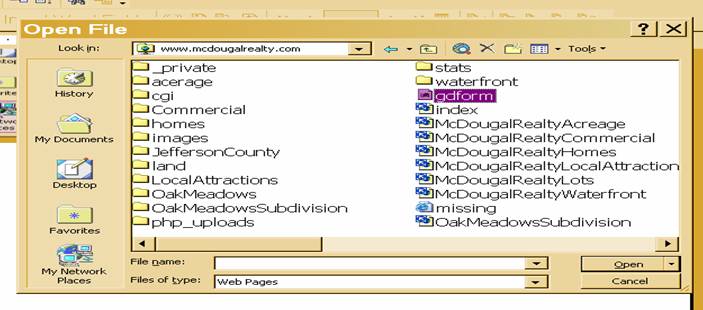
FOR EXAMPLE
OPEN McDougalRealtyCommerical, CLICK on McDougalRealtyCommercial, CLICK OPEN
This is what is will look like. EDIT your pages like you would a work document.
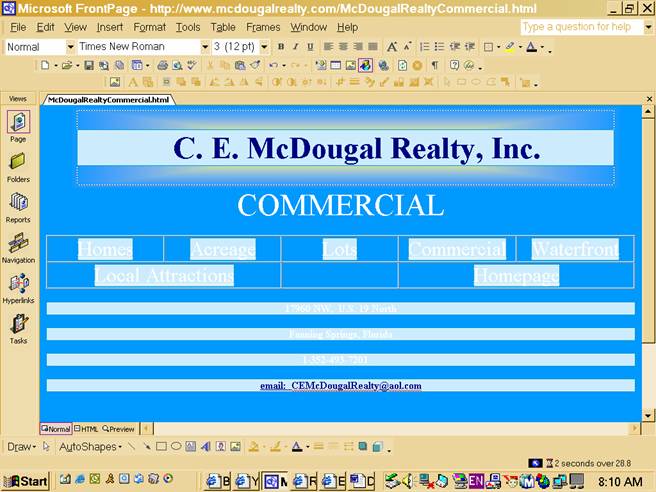
TO EDIT PAGE you need to view in Normal TO PREVIEW CLICK PREVIEW.
NOTE:Make sure when you are editing the page NORMAL IS CLICKED.
INSERTING IMAGE
Put your curser where you want to insert image.
CLICK FILE, CLICK PICTURE, CLICK FROM FILE
Find the picture you wish to insert. CLICK on the PICTURE and CLICK INSERT
Make sure you are in the FOLDER
www.mcdougalrealty.com
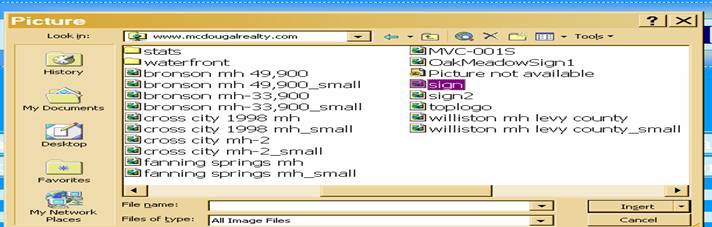
Once picture is inserted you can type the information about the picture.
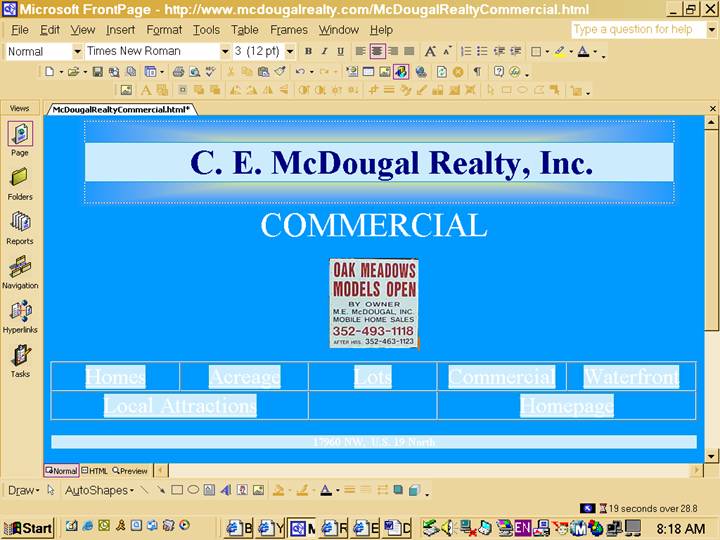

![]() To
SAVE after you edit
To
SAVE after you edit
CLICK FILE, CLICK SAVE AS, Making sure your file name is correct, then click save.
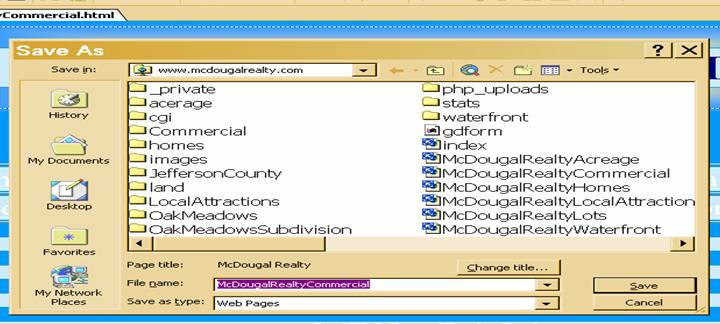
IT will ask you to replace it. CLICK YES
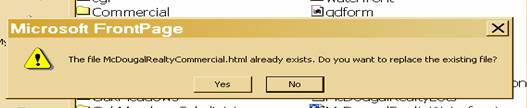
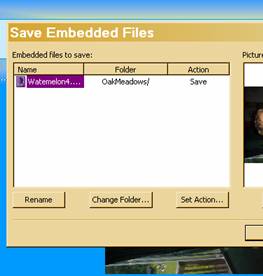
THEN CLICK FILE CLOSE and you are done.
NOTE TO DELETE INFORMATION JUST HIGHLIGHT THE INFO and HIT THE DELETE key on your keyboard.